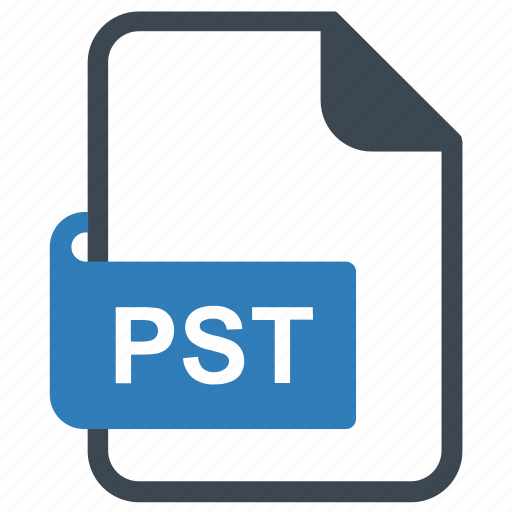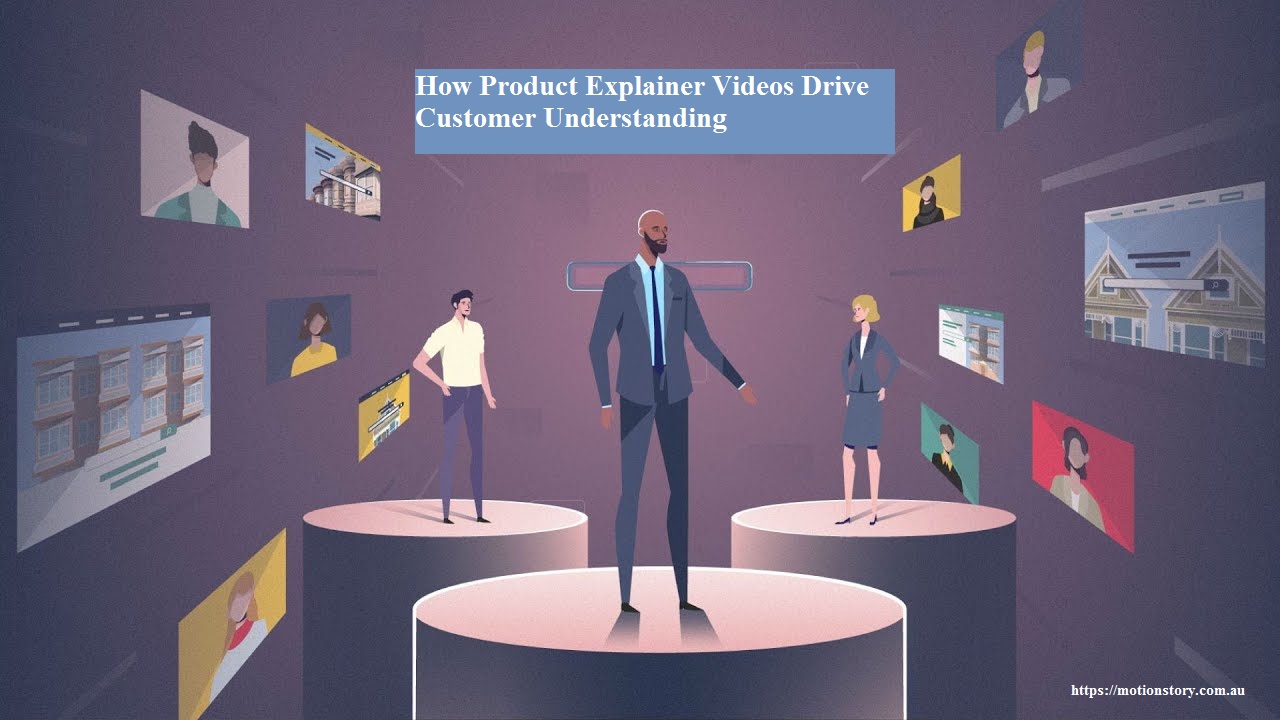The PST file is created only for the Outlook program, and users can view the content of the file in Outlook. But did you know Google developed a tool that you can use as a “ways to view Outlook files”?
Similarly, there are many methods available that can open a PST file and allow you to view the file. That’s why this article will explain all the methods for opening your PST file and reading the data. So, without wasting time, we start this article by introducing MS Outlook.
We all know Outlook is the most popular email client in today’s time. It offers unique features and customized tools to help the user in their work. In addition, it has its own file format to store their data and can also be used to import or export the file. The Personal Storage Table, or PST file, is a proprietary file in Outlook. It is made using a POP server account, and it also acts as a backup file. Users can save their files by enabling passwords for them.
We talk about Outlook. Now we come to the main topic of the article, which is different methods to read PST files.
Multiple Ways to View Outlook Files
We start with a simple method that uses the import and export options in Outlook. The next one is Google Workspace Migration for Microsoft Outlook (GSMMO). This tool was launched by Google, and you can use it to migrate your Outlook data into your Gmail or G Suite account. This method can be used if you have no Outlook program. The last method is professional software that allows the user to view the PST file in just a few seconds. So, there are three methods to read PST files.
- Use the import option in Outlook.
- The GSMMO tool to migrate PST files.
- Using the software to read the content of the Outlook files.
Method 1: Use the Import “Ways to View Outlook Files”
It is very easy if you have a PST file and an Outlook program; just open the file and see the data.
- Open the Outlook program and click on the File menu bar.
- Click on the Open & Export option, then select the Import/Export option.
- Select Import from the program or file and click on the Next button.
- Choose Outlook Data File (.pst) and then the Next button.
- Browse the location of the file and choose any Options you desire.
- Press OK, and after that, go to the place where you saved the file and view the content of the file.
Method 2: Migrate PST Files Using the GSMMO Tool
This is one of the methods where you do not use Outlook. You have to first download the tool, which is free, from the tools.google/dlpage/gsmmo site. Remember to download this tool in according to your system.
- Open the Google tool, provide the Gmail address, and then Continue.
- Choose your preferred browser and sign in.
- Now allow the permissions and select the Outlook profile or PST files.
- Select the options to migrate all or any one data. Click on the Next option.
- Click and select the data you want to move, then click on Migrate.
- When your data is migrated to your Gmail account. Go to your account and check the files.
The above two methods are used for two different situations: the first is when you have an Outlook program, and the second is when you don’t have an Outlook program. Both are easy and free, however, they are not ideal ways to view Outlook files as you can face issues like not being able to open multiple files. You cannot use these methods if you are using a corrupted file. However, there is one method that overcomes this problem.
Method 3: Professional Ways to View Outlook Files
This method doesn’t require Outlook to open and view your files. Here, we use a third-party tool that allows you to not only read the content of the file but also do a deep analysis of it. FreeViewer Outlook PST Tool is one of the professional software programs whose work and purpose are similar to what we have recently described. Along with that, it also offers many features.
Features of Software
- Users are able to view multiple emails with attachments.
- The software provides various preview modes, such as HTML, RTF, MIME, HEX, message headers, etc.
- You can easily view all contacts, calendars, events, journals, etc.
- It allows users to view any damaged or corrupt PST files.
- This software maintains folder hierarchy during the process.
Steps to Read PST Files
- Download and launch the software. Click on the Add File option.
- Browse the location where your file is and open it.
- Click on the Advanced Scan option to scan a corrupt file. Click on the Process button.
- After that, the software loads all the files in the center of the screen.
- Click on the emails one by one to view the data.
Conclusion
So, this article is all about different ways to view Outlook files. We explain three methods, of which two are manual. We also suggested a third-party tool. All the methods are good in their own way, but it depends on the needs of the user. So, read this article properly so that you can understand all the ways clearly.