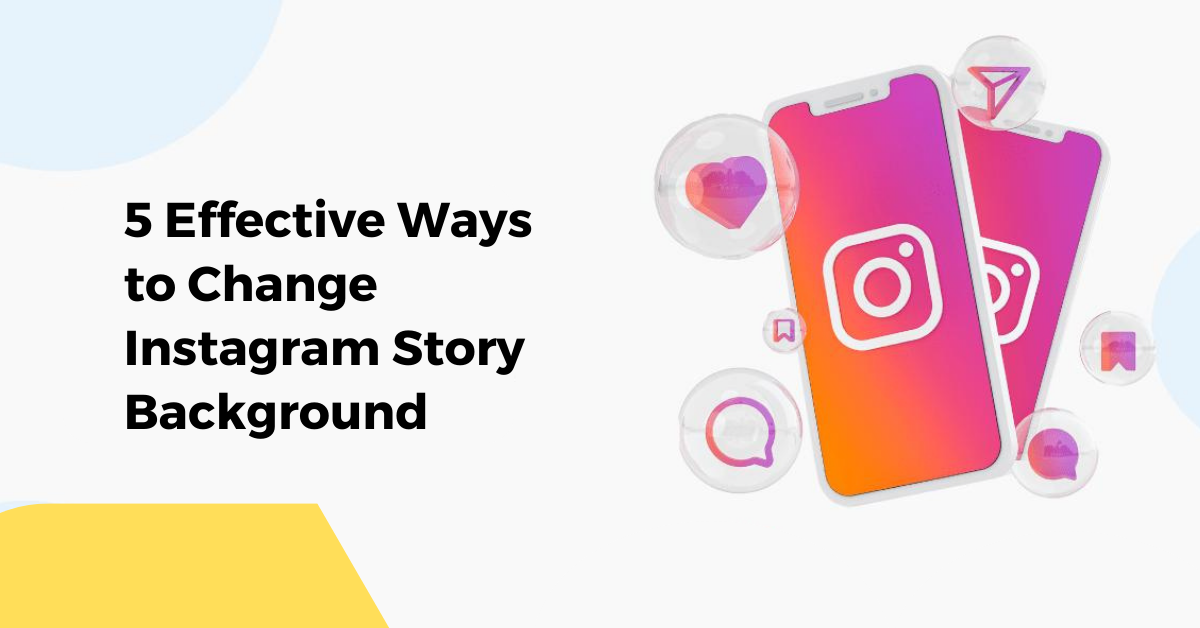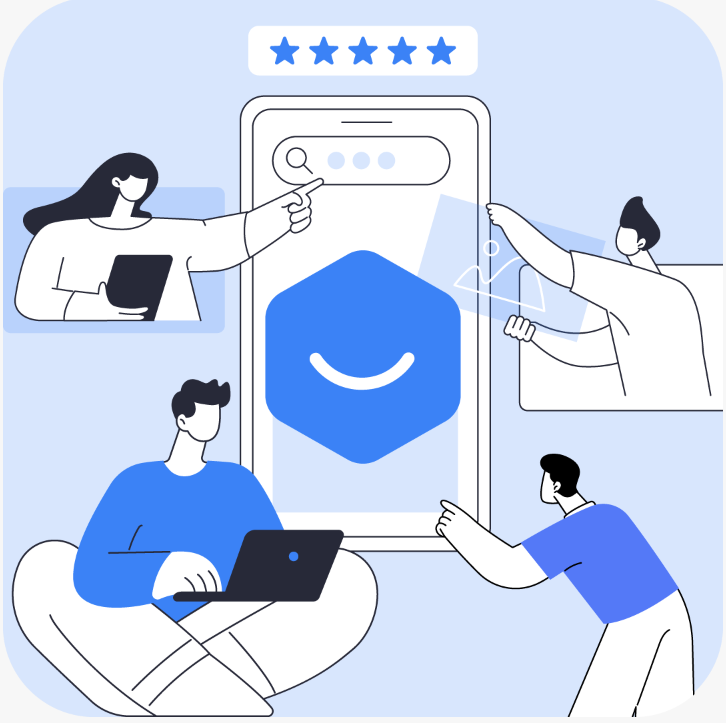Have you ever thought about changing your Instagram background how you want to? However, the traditional method of changing your Instagram Story background covers the picture as well. That is, the picture will disappear when you include a background color. So, how can you change your Instagram Story background without hiding the picture? No worries! This article has your back.
Before that, let’s take a glance at Instagram. It is among the most popular social media platforms due to its excellent built-in features. To mention it more precisely, Instagram Stories are the best feature. You can share your thoughts whenever you want to.
But don’t you think you have to build your own community to enjoy watching your Stories? In that case, you can leverage Trollishly to boost your online presence and attract more audience organically. Now, coming to the point. Are you feeling excited to learn how to change your Instagram Story background? Let’s get going!
How To Change Instagram Story Background?
There are five effective ways you can use to change your Story background. Here you go!
Method #1: Change Background Color
-
The first and foremost method is to change your background color by swiping right and left.
-
Go to your Instagram Story tab and post a picture. Swipe the screen right or left on the Story background and change the color variations.
-
With the available list of colors, you can change your background color on Instagram Story.
Method #2: Use the Traditional Option
When you use this method to change your Instagram Story background, you can cover the photo from your gallery. Here are the steps you can take to change it.
-
Select a random post and press the “Send” button.
-
Choose the “Add post to your story” option and get it to your Story tab.
-
Pick the “Doodle” icon from the top menu and select the background color.
-
Touch any color and hold the screen for a few seconds to add your Instagram Story a good background color.
-
Likewise, you can change your Story’s background color and click the checkmark icon to select the color.
Method #3: Use an Eraser Pen
Using an eraser pen to change the background of your Instagram Story is a good option. However, it will not change the background color. Instead, it can add a foreground color to your Instagram Story. Here are the steps to do that.
-
Share any post to your Story so that you can edit it creatively. By using the pinch-in gesture, reduce the size of that post.
-
Click the “Doodle” icon and pick any color from the menu. To fill the screen with the chosen color, tap and hold the screen.
-
Press the “Eraser” pen option from the Doodle section. Now, use your finger to erase the foreground color and make the post seen.
Method #4: Use a Gallery Sticker
If you are unsatisfied with the above methods, try using a gallery sticker to change the background color of your IG Story. If you don’t have any pictures in your gallery, use the free instagram downloader to download pictures from your favorite creator. Here are the steps to change your Instagram Story background color.
-
Open your Instagram app and swipe right to visit your Story tab.
-
Click the Gallery icon from the left side of your screen and choose any photo to post on Story.
-
Otherwise, you can include a random solid color without covering the picture.
-
After adding a color or picture to your Instagram Story, click on the “Gallery” sticker from the “Sticker” icon.
-
Select the picture you want to use in your Story background, and if needed, change the style.
-
You can also change the background color even after including the photo.
Method #5: Use a Screenshot
In this method, you can take a screenshot of any shared post and crop it appropriately. By using the Gallery option, you can use that screenshot as both background and foreground images. Follow the steps to do it.
-
Select any post and share it to your Instagram Story.
-
Now, take a good screenshot of the screen and crop it.
-
Make sure to save the cropped screenshot.
-
Go back to your Story tab and pinch out the picture to increase its size.
-
Use the Gallery icon and change it into a new background.
-
Finally, paste the screenshot above the new background. That’s it.
These are the five effective ways to change your Instagram Story Background. Keep in mind that the Instagram business account has the best features to access. If you don’t have a business account, switch it to a business account using your settings menu. Furthermore, you can temporarily deactivate your business account on Instagram. To do that, you must learn how to delete a business Instagram account and deactivate it temporarily.
Final Thoughts
There you go! To make your Instagram Story look more interesting, you have to change your Story background. Along with these above-mentioned methods, you can try your own techniques too. Apart from these tips, you can use stunning stickers and effects to enhance your Instagram Stories.