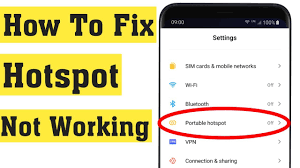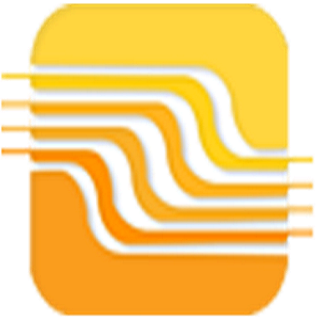Your mobile hotspot is a convenient way to share your cellular data connection with other devices, but it can also be frustrating when it doesn’t work. There are a number of reasons why your hotspot might not be working, including:
- Your mobile data is turned off. Make sure that your mobile data is turned on before you try to use your hotspot.
- You’ve reached your data limit. If you have a limited data plan, it’s possible that you’ve reached your data limit. Once you reach your data limit, your hotspot will stop working.
- You’re in a weak signal area. If you’re in a weak signal area, your hotspot may not work properly. Try moving to a location with a stronger signal.
- Your hotspot is not enabled. Make sure that your hotspot is enabled on your phone or other device.
- Your hotspot password is incorrect. If you’re trying to connect to your hotspot with a password, make sure that you’re entering the correct password.
There is a problem with your cellular connection. If you’re having problems with your cellular connection, your hotspot will also not work. Try restarting your phone or other device. If you’re still having problems, contact your cellular carrier.
If you’ve checked all of the above and your hotspot is still not working, there are a few other things you can try:
- Restart your phone or other device. A simple restart can often fix minor problems with your hotspot.
- Reset your network settings. Resetting your network settings will clear any cached data or temporary settings that might be causing problems with your hotspot.
- Update your phone’s operating system. Make sure that your phone’s operating system is up to date. Phone manufacturers often release updates that include bug fixes and performance improvements, including fixes for hotspot problems.
- Contact your cellular carrier. If you’ve tried all of the above and your hotspot is still not working, contact your cellular carrier for further assistance.
There is a problem with Metro hotspot
The Metro hotspot not working if you are using one, there are a few additional things you can try:
- Make sure that your Metro account is active and in good standing. If your Metro account is suspended or deactivated, your hotspot will not work.
- Make sure that you have a sufficient balance on your Metro account. If you have a prepaid Metro account, make sure that you have enough money in your account to cover the cost of using your hotspot.
- Check your Metro APN settings. Your Metro hotspot requires specific APN settings in order to work properly. Make sure that your APN settings are correct.
- Contact Metro customer support. If you’ve tried all of the above and your Metro hotspot is still not working, contact Metro customer support for further assistance.
Here are some additional tips for troubleshooting a hotspot that is not working:
- Try connecting a different device to your hotspot. If you can connect a different device to your hotspot, then the problem is likely with the device that you’re trying to connect.
- Try connecting to a different Wi-Fi network. If you can connect to a different Wi-Fi network with the device that you’re trying to connect to your hotspot, then the problem is likely with your hotspot.
- Try restarting your hotspot. A simple restart can often fix minor problems with your hotspot.
- Try resetting your hotspot settings. Resetting your hotspot settings will clear any cached data or temporary settings that might be causing problems with your hotspot.
- Try updating your hotspot software. If you’re using a dedicated mobile hotspot device, make sure that the software is up to date. Hotspot manufacturers often release software updates that include bug fixes and performance improvements.
If you’ve tried all of the above and your hotspot is still not working, then you may need to contact your cellular carrier or the manufacturer of your hotspot device for further assistance.
Conclusion
If you’ve tried all of the troubleshooting tips above and your hotspot is still not working, then you may need to contact your cellular carrier or the manufacturer of your hotspot device for further assistance.