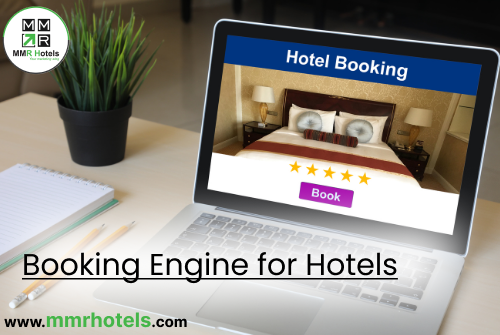Today we are going to show you the most easiest way to recover a corrupted PST file by providing you with two reliable methods with a step-by-step guide. Because many users don’t know the proper methods to recover a corrupted PST file.
First, we will show and guide you through the manual method and then we start the automated technique. In that part, you will see the MSOutlookTools PST Recovery Application, so let’s start this article without wasting more time.
What are the Main Causes of PST File Corruption?
Many problems can occur that can corrupt your PST files and cause trouble for users. In this section you are going to learn about them in detail then we will begin guiding you to solve those problems.
- Storing PST files on a network drive or using them in a multi-user environment can be risky. Network outages, slow connections, or file conflicts can cause PST file corruption.
- If the hard drive of the system where the PST file resides has bad sectors or other hardware problems, it can cause data corruption.
- Sometimes software errors and glitches in Outlook can cause PST file corruption.
- Viruses or malware can infect your computer and potentially target PST files, causing data corruption or loss.
- Some third-party Outlook add-ins may not be compatible with your version of Outlook or other installed software, leading to conflicts and possible PST file corruption.
In the next upcoming paragraph, you are going to learn the manual method to restore a Corrupted PST file. We will guide you and show step-by-step procedures so you can recover PST files.
What is the Easiest Way to Recover a Corrupted PST File by Using Manual Method?
With this provided method you will be able to restore your PST files, this method contains the inbuilt function to recover corrupted files known as SCANPST.EXE. but this function only works with minor problems.
- Open Windows Explorer and navigate to C:UsersSARA.
- Right-click the Documents folder and select Restore Previous Version from the menu.
- In the Previous dialogue box, select the version of the folder with it’s date and time before deleting the file.
- Select the Copy button. Select the desktop as the copy location and click Copy again.
- Go to the your desktop, open the copied folder and find deleted file in the Outlook Files folder
- Once the files are there, move them from the copied folder to desktop. You can then delete previous version copied to the folder.
- Move the files saved on the desktop to the original folder
The steps of this manual method are easy but it can get complicated and technical, also they come with a lot of limitations.
Limitations of Manual Methods
In this section, you are going to learn about the limitations of the provided manual method because it can get troublesome and challenging to use this method without knowing its advantages and disadvantages.
- Manual recovery methods can be time-consuming, especially for large and heavily corrupted PST files. Users may need to invest a significant amount of time in the recovery process.
- Some manual methods may have limitations on the size of PST files they can effectively handle. Large PST files have additional challenges during the recovery process.
- Successful recovery may depend on having a recent and usable backup of the PST file. If a backup is not available or is outdated, the manual recovery process may be less effective.
- It’s important to remember there’s a chance of losing data when performing manual recovery procedures, if the user is not cautious or if the file corruption is severe.
- In cases of severe PST file corruption, manual methods are not enough, and specialized tools or professional help are required.
In you need a more safe and fast option to restore a Corrupted PST file we have one amazing tool for you. With that application you will be able to recover a corrupted PST file without putting much efforts
Restore Outlook PST Files Using a Professional Application
Not only can you restore Outlook PST files you can also recover permanently deleted email files from Outlook. You can use this application in many ways, which I will tell you about but first, let’s see how you can restore PST files with ease using this professional tool.
- In the first step, you need to download the software from the official site
- Then run the program and choose the interface language
- After that click the “Add file” button
- Select / Browse PST / BAK files.
- browse the PST file, select it and click on the button “Open“
- Then click on Repair PST/BAK files
- After the process, select the format and place for your newly restored files
This application is the best option for you. With this tool, you can perform many tasks with ease and you will get many features. Below you will learn about them briefly. but this application has many major and minor beneficial features.
Benefits of Professional Application?
Professional applications always provide the best features a user can get but the applications mentioned above have many features. In this part you will learn about them so let’s move on to that.
- You can easily Recover Deleted PST File Items such as Emails, Contacts, Tasks, Calendars and Notes
- This Recovery Tool Support all kind of data to Recover Data from Corrupted PST / BAK File
- With this application, you will get a facilitated Option to Install Software with Guest & Admin
- It can Recover Data from Encrypted PST Files
- this application Comes with Multiple Language feature so you will be able to choose the interface language
Final words
In this blog, I have shown you all the important information about PST files and the easiest way to recover a corrupted PST file. Now you can restore PST files without complications at high speed if you want to know more about the application you can visit the official site.