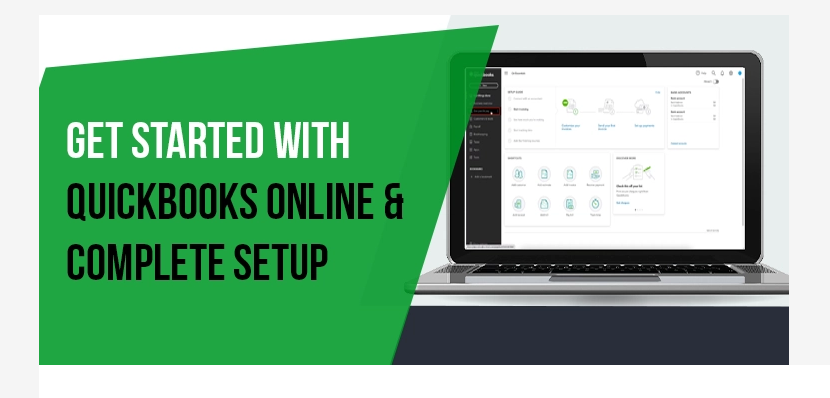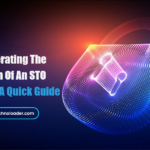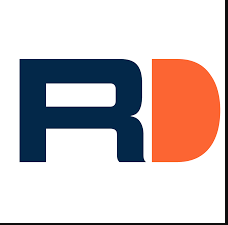QuickBooks Online is a powerful cloud-based accounting solution designed to streamline financial management for businesses of all sizes. Whether you’re a small business owner, freelancer, or a growing enterprise, QuickBooks Online provides the tools you need to efficiently manage your finances. In this comprehensive guide, we’ll walk you through the process of getting started with QuickBooks Online.
**1. Creating Your QuickBooks Online Account:
The first step is to sign up for a QuickBooks Online account. Visit the QuickBooks website and choose the plan that best suits your business needs. Once you’ve selected a plan, follow the prompts to create your account by providing essential information about your business.
**2. Navigating the Dashboard:
After creating your account, you’ll be greeted by the QuickBooks Online dashboard. This central hub provides an overview of your business’s financial health. From here, you can access various features such as invoicing, expenses, banking, and reports.
**3. Setting Up Your Company Profile:
Navigate to the “Company” tab to set up your company profile. This includes entering key details such as your business name, industry, and contact information. Customize your profile to reflect your brand by adding a logo and setting up a personalized business profile.
**4. Connecting Bank and Credit Card Accounts:
To track your financial transactions seamlessly, connect your bank and credit card accounts to QuickBooks Online. This integration allows QuickBooks to automatically import and categorize your transactions, saving you time on manual data entry.
**5. Creating Products and Services:
If you sell products or services, set them up in QuickBooks Online. Navigate to the “Sales” tab and choose “Products and Services” to add items, including their descriptions, prices, and tax information. This step is crucial for accurate invoicing and tracking sales.
**6. Generating Invoices:
One of QuickBooks Online’s key features is its invoicing capabilities. Create professional-looking invoices by selecting the “Create” button and choosing “Invoice.” Input the customer details, add line items for products or services, set payment terms, and send the invoice directly from QuickBooks.
**7. Tracking Expenses:
Efficient expense tracking is essential for maintaining financial accuracy. Use QuickBooks Online to record and categorize your business expenses. Connect your bank accounts to import transactions, manually enter cash transactions, and attach receipts for documentation.
**8. Running Reports:
Utilize QuickBooks Online’s reporting tools to gain insights into your business’s financial performance. The “Reports” tab offers various pre-built reports such as profit and loss, balance sheet, and sales reports. Customize reports to suit your specific reporting needs.
**9. Managing Taxes:
QuickBooks Online simplifies tax preparation by providing tools to track and manage your business taxes. Use the “Taxes” tab to view tax-related reports, track sales tax, and prepare for tax filing season.
**10. Collaborating with Your Accountant:
If you work with an accountant, QuickBooks Online makes collaboration seamless. Invite your accountant to access your QuickBooks Online account, allowing them to review your financial data, provide advice, and assist with tax planning.
Conclusion:
Getting started with How to Use QuickBooks Online is a straightforward process that empowers businesses to manage their finances efficiently. By following these steps, you can harness the full potential of QuickBooks Online’s features, streamline your financial processes, and gain valuable insights into your business’s financial health. Whether you’re new to accounting software or looking to transition from desktop-based solutions, QuickBooks Online provides a user-friendly and comprehensive platform for effective financial management.