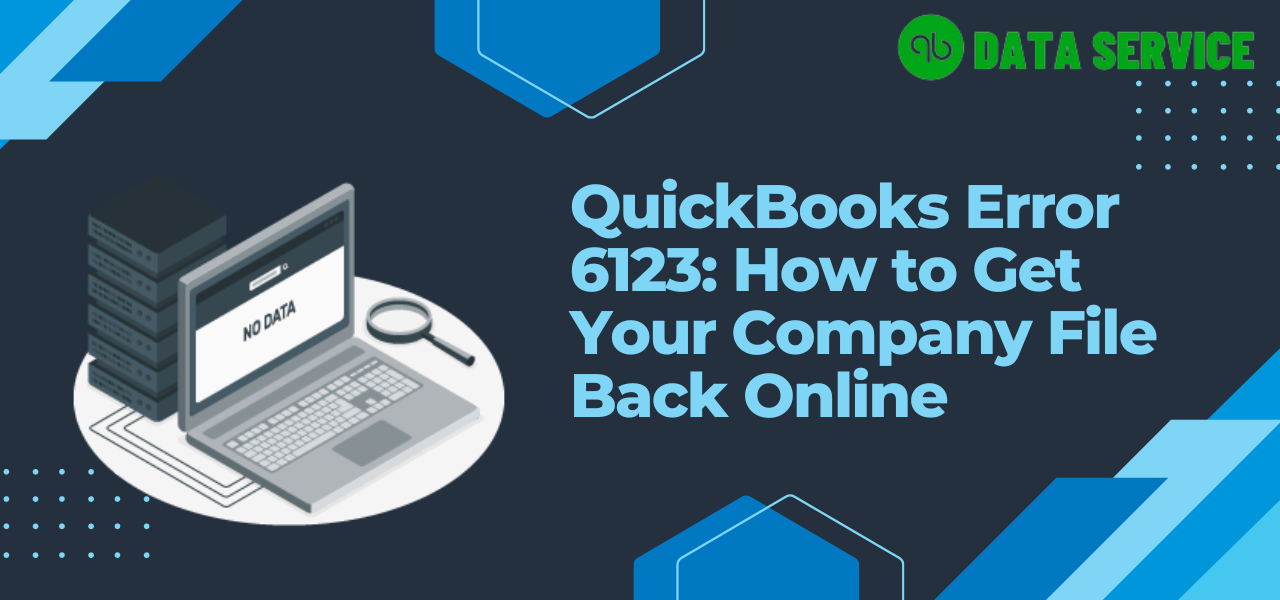QuickBooks, a prominent accounting software used by businesses worldwide, occasionally encounters issues like Error 6123. This error can be frustrating as it often appears when users are trying to open their company files or upgrade them to a newer version of QuickBooks. Understanding and resolving Error 6123 is essential to ensure uninterrupted financial management and accounting processes. This article will provide an in-depth analysis of QuickBooks Error 6123, its causes, symptoms, and effective troubleshooting methods.
Understanding QuickBooks Error 6123
QuickBooks Error 6123 occurs when users try to open a company file over a network, in multi-user mode, or during a restore process. It’s also common when upgrading a company file to a new version of QuickBooks. The error message “Error -6123, 0” typically displays, indicating an issue with the connection to the QuickBooks company file.
Causes of QuickBooks Error 6123
Several factors can lead to Error 6123 in QuickBooks, including:
- Network Issues: Problems with the network connection between the host computer and QuickBooks.
- Corrupted Company Files: Damaged or corrupted QuickBooks company files can trigger this error.
- Firewall Settings: Overly restrictive firewall settings or antivirus programs can interfere with QuickBooks.
- Damaged Windows User: A corrupted Windows user account used to access QuickBooks.
- Multiple QuickBooks Processes: Several instances of QuickBooks running in the background.
Symptoms of QuickBooks Error 6123
Recognizing Error 6123 is possible through the following symptoms:
- An error message displaying “Error -6123, 0” appears.
- Inability to open a company file in QuickBooks.
- QuickBooks crashes or freezes when attempting to open a company file.
- Slow performance of QuickBooks software.
Read More: QuickBooks Error 1712
Troubleshooting Steps for QuickBooks Error 6123
Method 1: Use QuickBooks File Doctor
List of Steps:
- Download and install QuickBooks Tool Hub.
- Open the Tool Hub and select the ‘Company File Issues’ tab.
- Click on ‘Run QuickBooks File Doctor’.
- Choose the company file and start the repair process.
- Follow the on-screen instructions and complete the process.
- Try reopening the company file.
If Error 6123 persists, move on to the next method.
Method 2: Rename .ND and .TLG Files
List of Steps:
- Locate your company file on your computer.
- Find the corresponding .ND and .TLG files.
- Right-click on each file and rename it, adding ‘.OLD’ at the end of the file name.
- Reopen QuickBooks and try accessing the company file.
- QuickBooks will automatically create new .ND and .TLG files.
If the issue is not resolved, proceed to the next troubleshooting step.
Method 3: Move the Company File
List of Steps:
- Move the company file to the local hard drive if it’s stored on an external server or drive.
- Ensure it’s located in a folder with full read/write permissions.
- Try opening the file directly from the new location.
If moving the file doesn’t work, try the following method.
Method 4: Disable Antivirus and Firewall Temporarily
List of Steps:
- Temporarily disable any antivirus or firewall software on your computer.
- Try opening the QuickBooks company file again.
- Check if Error 6123 is resolved.
- Remember to re-enable your antivirus and firewall after testing.
If disabling security software doesn’t help, continue to the next solution.
Method 5: Create a New Windows User
List of Steps:
- Go to the Windows Control Panel and select ‘User Accounts’.
- Choose ‘Manage another account’ and then ‘Create a new account’.
- Create a new user with administrative privileges.
- Log in to the new user account and open QuickBooks.
- Try accessing the company file from this new account.
If Error 6123 still occurs, consider the final method.
Method 6: Use Stellar Repair for QuickBooks Software
List of Steps:
- Download and install Stellar Repair for QuickBooks Software.
- Run the tool and select the company file to repair.
- Follow the on-screen instructions to complete the repair process.
- Once completed, open QuickBooks and check if the error has been resolved.
If Stellar Repair doesn’t fix the issue, you might need professional assistance.
Conclusion
QuickBooks Error 6123 can disrupt business operations, but with the correct troubleshooting steps, it is usually resolvable. It’s important to identify the cause of the error for effective resolution. If these methods do not resolve the issue, contacting QuickBooks Data Recovery Services or consulting with a professional IT technician is advisable. Regular backups and updates of QuickBooks can help prevent such errors and ensure smooth business operations.