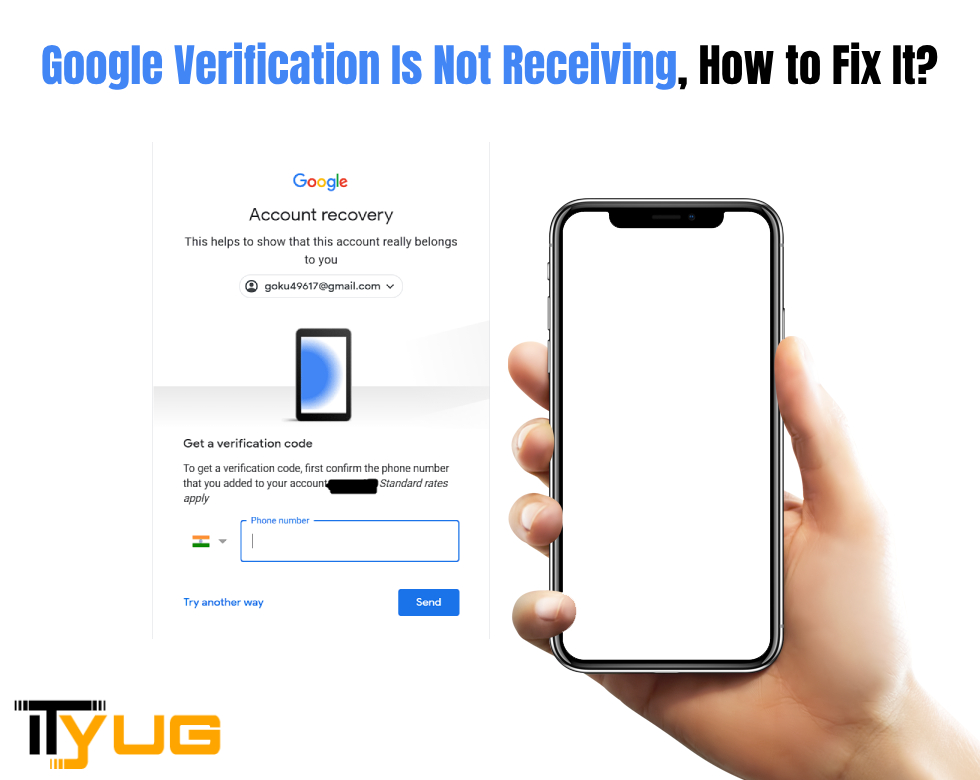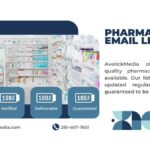A very common issue that people face during the verification of phone number while creating a new social media account, email account, etc. is not receiving google 2 step verification text on the phone number you entered. This issue may occur due to a variety of reasons. In this blog, we will tell you the 5 solutions that can help you to fix it on Android and iPhone.
Phone Not Getting Verification Code Texts
Solving such issues is quite easy. For this, you just need to know the reasons behind the issue and how to fix them. Below are listed the 5 common reasons why you are not receiving a verification code on your android or ios phone:
- Your phone number or email address of which you gave the input may be incorrect.
- The carrier or SMS service or email service you have on your device may have blocked such messages.
- The verification text messages have been blocked by your phone. ● There is a poor network connection that is resulting in this issue. ● Your SMS mailbox isn’t provided with sufficient space to receive all such kinds of messages.
Solutions To Fix Not Getting Verification Code Texts
- Restart Your Device: Restarting the device that you are using may help you. This can resolve the problems with quite ease. You need to give it a try as it is an easy thing to start. It can solve some of your device’s minor issues, including google not sending verification code to email.
- Switch on and off Airplane Mode: Turning on the airplane mode and then switching it off on your device can be of some help. It stops the signal interruptions and thus, is worth trying.
- Click on the Settings icon on your device and look for the Airplane mode option.
- Click on it to turn it on and leave it for a while like this.
- Click on it again so as to turn it off.
- Check the Blocking Feature on Your Phone: One reason for not getting google verification code SMS is blocked unknown numbers.
For Android Users:
- Open the Messages application.
- Click on the More option (the three dots on the upper left hand) and click on Settings.
- Ensure that you have not blocked messages from an unknown sender. If so, you need to see the list of the blocked numbers.
For IOS Users:
- Click on the Settings icon
- Look for the Messages option
- Click on “Blocked” and check it.
- Contact the Carrier Operator to Check Your Mobile Plan: Contact your network provider to check your current mobile plan and ask them what kind of messages you can receive in your current mobile plan.
If you have found that information relevant to you and helped you to resolve your queries, you can then find more technical troubleshooting articles like this on ityug247. It is a completely technical troubleshooting site that provides deep and genuine information to its users.